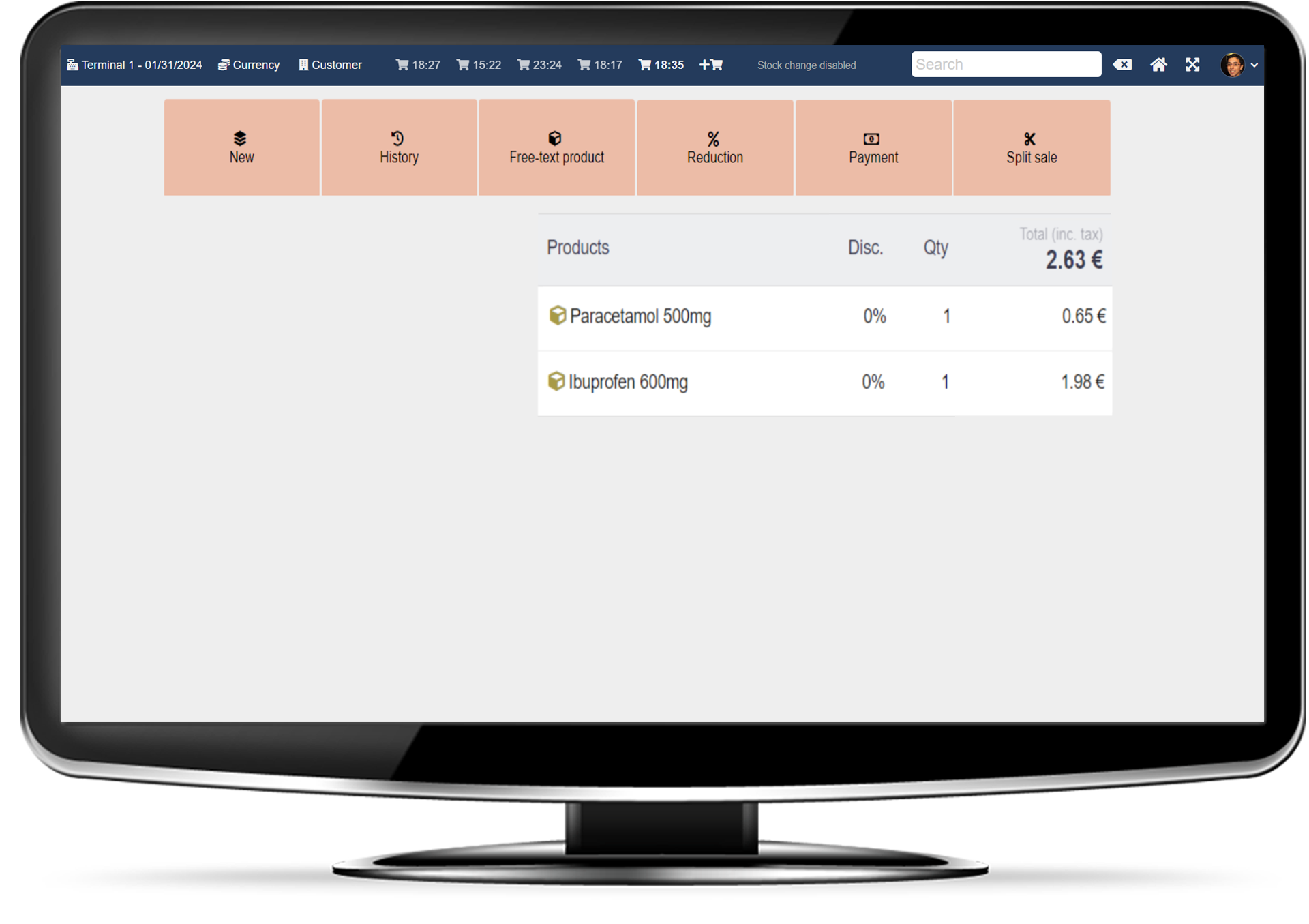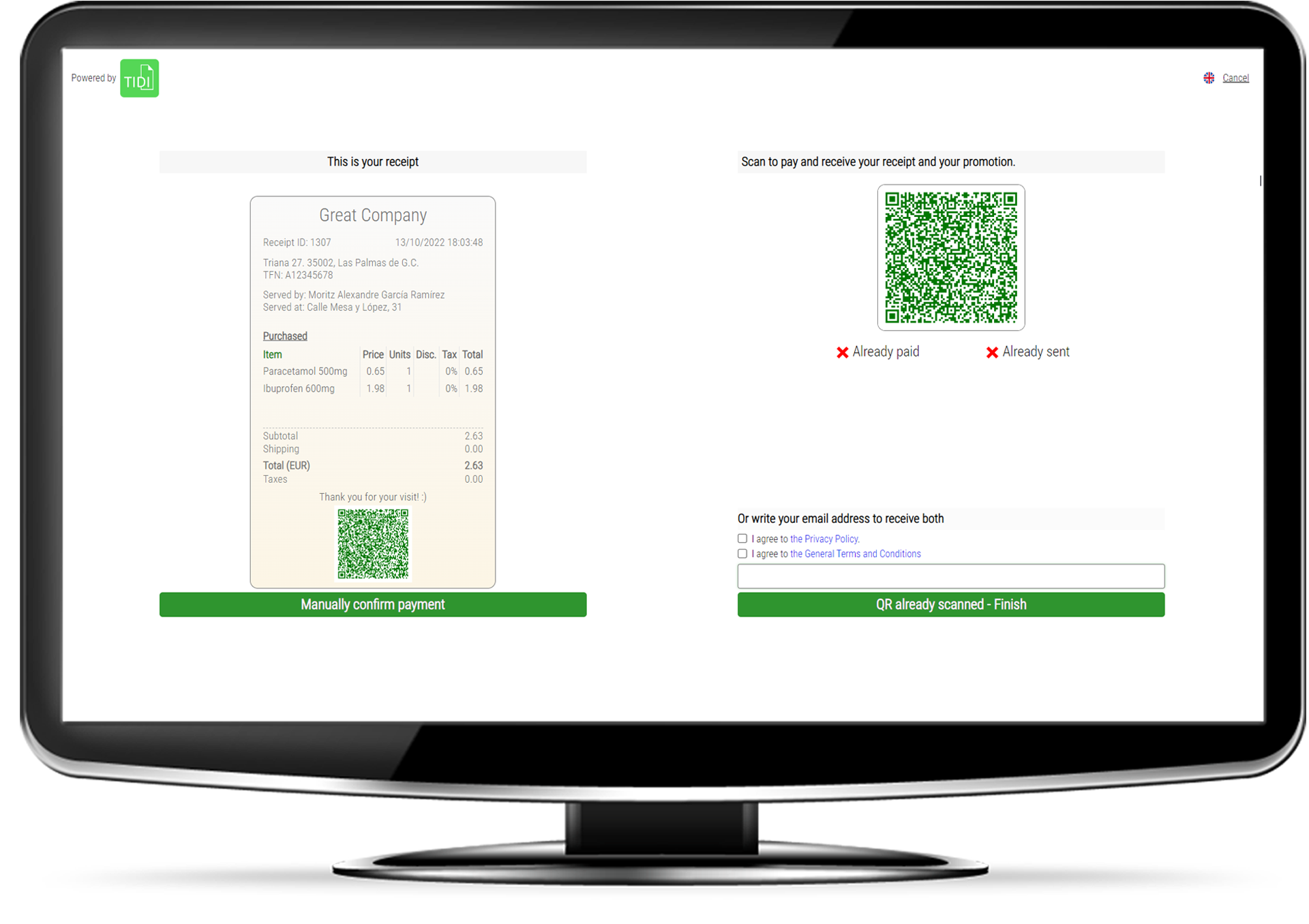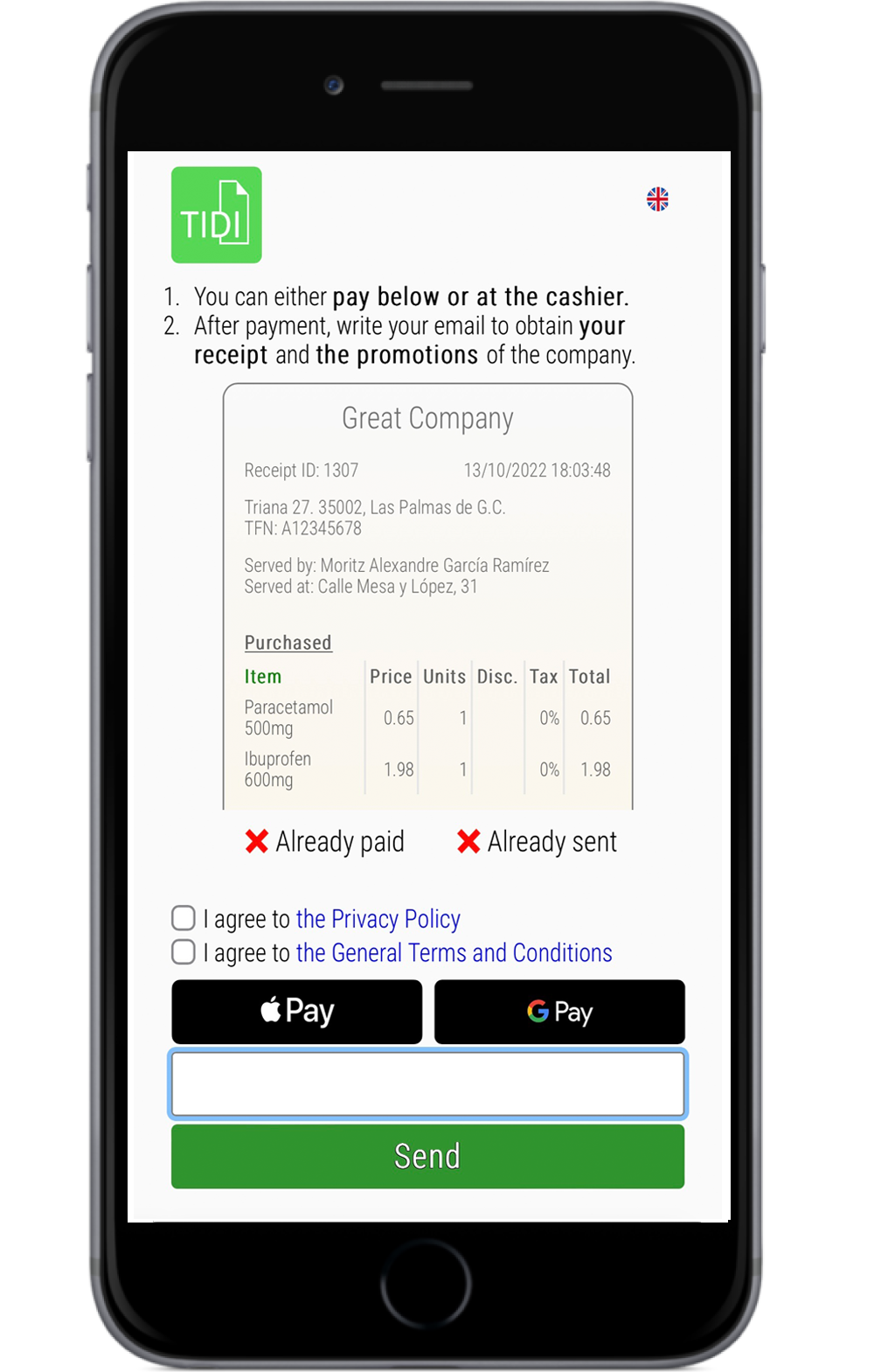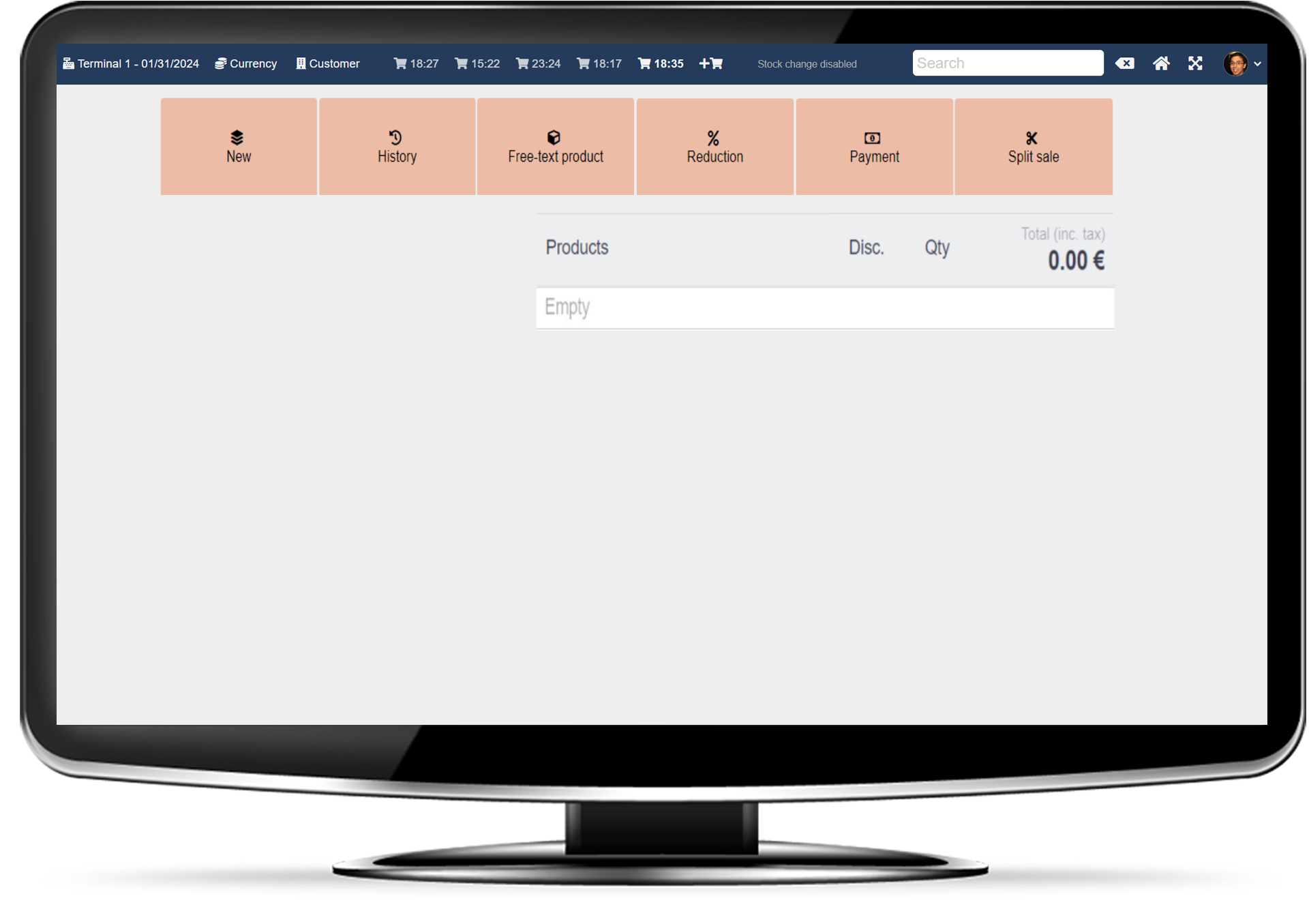Give digital receipts and impact all your potential clients with your promotions
Give digital receipts
build your clients database
distribute digitally your current promotions using artificial intelligence
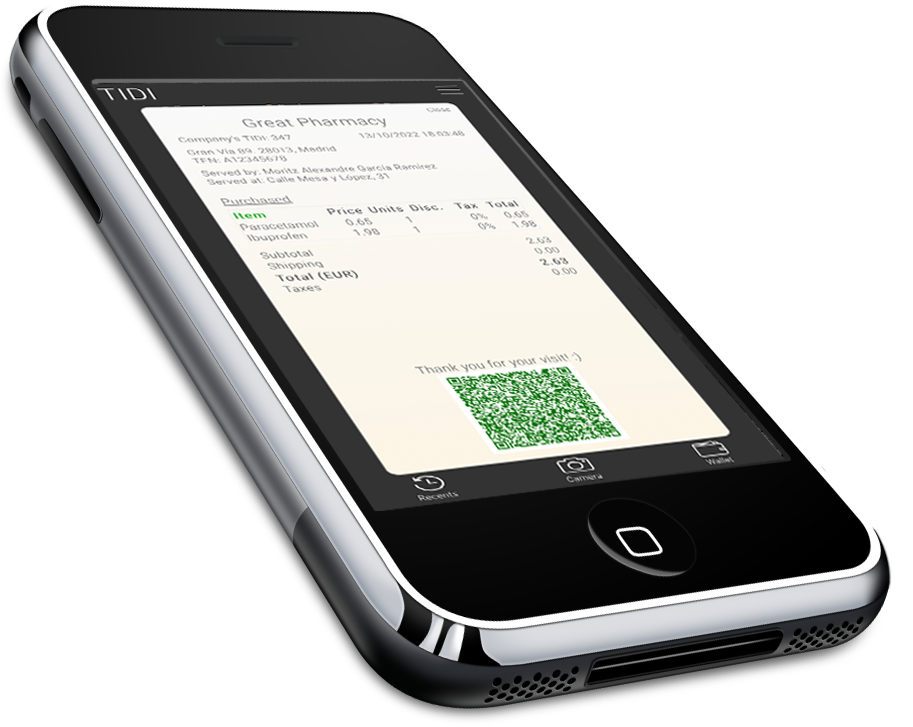
How can I use TIDI?
Only with your TIDI account
You do not need anything else. You register your sale completely online from your TIDI account and send the receipt to the client via email or QR scan
Installing TIDI on your sales programm
You can also install TIDI on your sales programm (ERP) to assign the receipt on your business software
Your client does not need our App
We have a mobile app that your client may download to store all their digital receipts if they wish. However none of the services requires the app
You can send promotions to your clients using
artificial intelligence with TIDI
You can send promotions to your clients using
artificial intelligence with TIDI

What do you earn with TIDI?
Generate digital receipts immediately after the sale
Create your clients database automatically
Attract more clients distributing your promotions with artificial intelligence
Reduce generation of receipts and invoices to almost zero
Deepen your business digitization
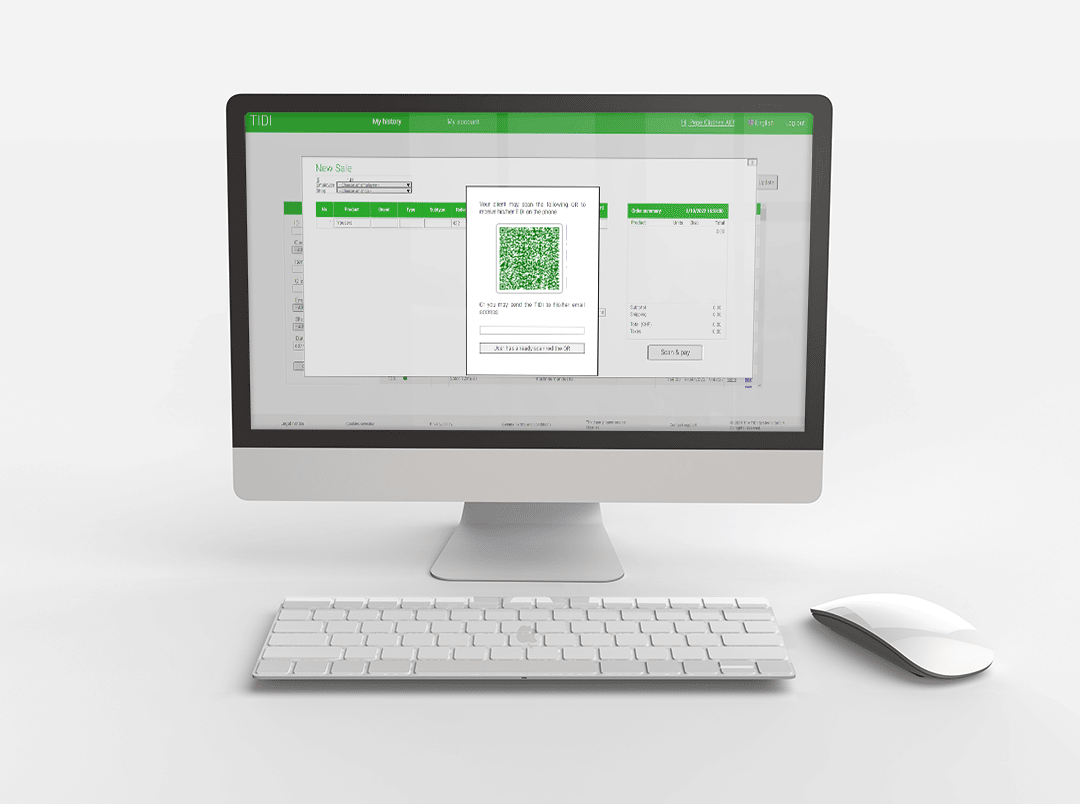

%
of SMEs have a CRM with a direct relationship with the customer
%
of the paper generated by SMEs are tickets and invoices
%
of European transactions already use some form of digital ticket format
Why choose TIDI?
Incentivize your clients to return to your business
Save on paper for receipts for your customers
Attract more traffic to your shop, either physical or online
Have a closer relationship with your customer
Offer the receipt format that does not get lost within piles of emails or photos
Better engage with customers concerned about waste generation
If you wish, install TIDI on your sales programm
Install our automatic generator of digital receipts in your sales programm (ERP)
Give the digital receipt to your clients in 1-2 seconds
Clients can either pay digitally via TIDI, with cash or with card
They do not need an account on TIDI nor the TIDI app
If you wish, install TIDI on your sales programm
Install our automatic generator of digital receipts in your sales programm (ERP)
Give the digital receipt to your clients in 1-2 seconds
Clients can either pay digitally via TIDI, with cash or with card
They do not need an account on TIDI nor the TIDI app
Frequently Asked Questions
What types of commercial operations are there at TIDI?
The transactions you make are classified as Sale, Exchange and Return.
How do I generate new operations?
In your transaction history, select “New sale/exchange/return” and fill in the details of the products to be sold/exchanged/returned and the shipping cost.
How do I associate a customer with a transaction?
After generating the operation, you will see a window with a QR code and an email field. Your customer can receive the e-ticket either by scanning this QR or by giving you their email address.
If your customer already has a TIDI account created and:
– You have scanned the QR: the TIDI application will open to accept the ticket.
– You have received the mail: you already have the associated ticket. By opening the TIDI application you will be able to see it.
If your customer does not have a TIDI account yet and:
– You have scanned the QR: you will be redirected to the application download. After downloading it and creating your account with the same email address you provided, you will be able to accept the ticket.
– You have received the email: the email contains the download link for the application. After downloading it and creating your account with the same email address you provided, you will be able to view the ticket.
I have completed a transaction and I have not associated the customer to it. How can I associate it later?
In your transaction history table, locate the specific transaction and click on its QR button. You will be able to add your customer’s email address at this point.
I made a mistake and associated the wrong customer to a transaction. How can I update the client?
In your transaction history table, locate the specific transaction and click on its QR button. You can change your customer’s email address at any time.
How can I visualize which past transactions correspond to which customer?
In the filters of your history table, filter by the customer’s email.
Where does my customer store his ticket?
Your customer stores all his tickets in the TIDI mobile app, regardless of whether he receives them by scanning the QR or by email.
How can I use my customer's ticket to make an exchange or return?
Each ticket has a ticket number associated with it, your company’s TIDI. This number is the ID that you must enter in the New Exchange or New Return window.
What company information is required to operate in TIDI?
You can create your profile and navigate in the application only with your email and password. However, to provide security to your customers, before creating digital tickets, associating them to users, sending communications, generating transactions,… you must provide your company name, VAT number, address, zip code, geography, currency and economic sector.
How and when do I choose my account plan?
You choose it at account creation but you may switch to another plan any time in your account settings